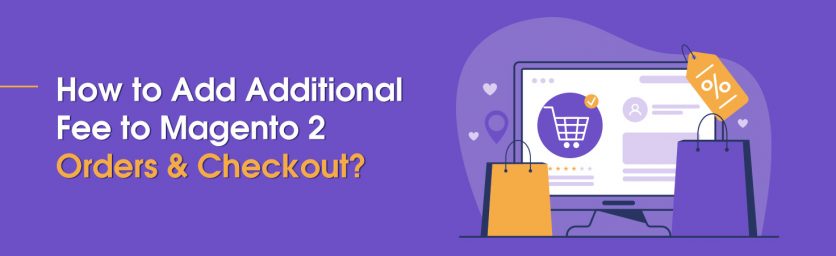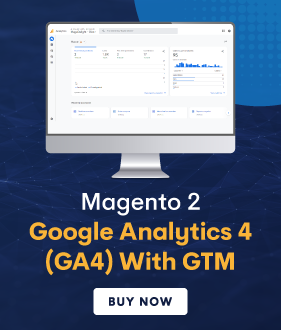Today, we’re going to talk about how to add extra charge to Magento 2 orders & checkout.
Adding extra charge is extremely useful to store owners especially when you provide additional services such as gift wrapping, one-day delivery, extended warranty, surcharge, and more.
Unfortunately, by default, the Magento 2 only supports limited fees like free shipping, table rate, & flat rate.
So, when there is an additional fee incurred, store owners are left with just one option, which is to add the additional fee directly to the product price.
Now, the downside of this practice is that customers aren’t aware of these charges and it also increases the price of the product significantly, which often results in shopping cart abandonment.
However, it is possible to add an extra charge for additional services separately to the Magento 2 orders & checkout.
All you need to do is integrate the Magento 2 Extra Free Extension into your store.
In this post, we’re going to show you how to integrate extra fee extension and add additional charges for extra services to Magento 2 orders.
Step-By-Step Process to Add Extra Fee To Magento 2 Checkout and Orders
In order to add an extra fee to Magento 2 orders, first, you need to get the MageDelight Extra Fee Magento 2 Extension.
Once you’ve purchased & installed the extra fee extension, you need to configure it properly in your Magento 2 store.
Now, after configuring the extra fee extension, you need to follow the below steps to start adding extra fee to your Magento 2 orders and checkout.
- Get the MageDelight’s Extra Fee Magento 2 Extension.
- Login to your admin panel and navigate to Stores > Extra Fees > Manage Extra Fees.
- Click on the “Add New Fee” button from the top-right corner.
- Expand the Fee Information section and do the configuration as mentioned.
- Expand the Manage Options section and do the configuration as mentioned.
- Expand the Advance Option for Price Calculation section under the Manage Options and do the configuration as mentioned.
- Click on the Save Fee button from the top-right corner to finish the process.
Let’s learn each step in detail.
Step – 1
First of all, login to your admin panel and navigate to Stores > Extra Fees > Manage Extra Fees.
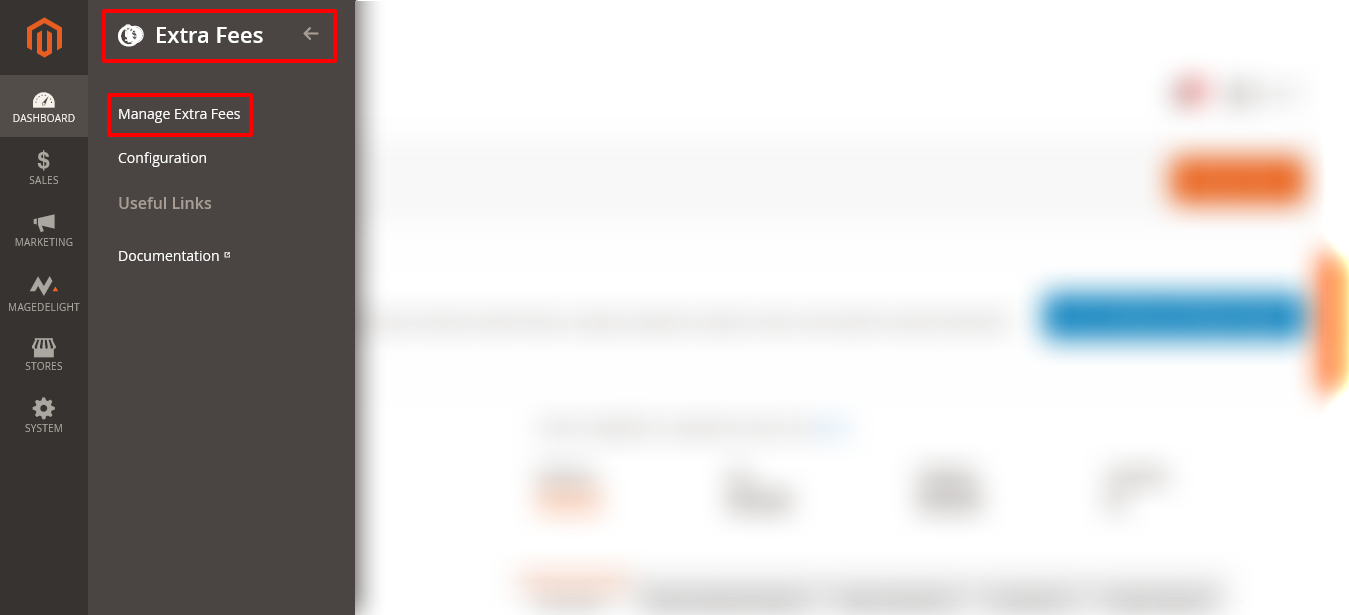
Step – 2
After that, click on the “Add New Fee” button from the top-right corner.
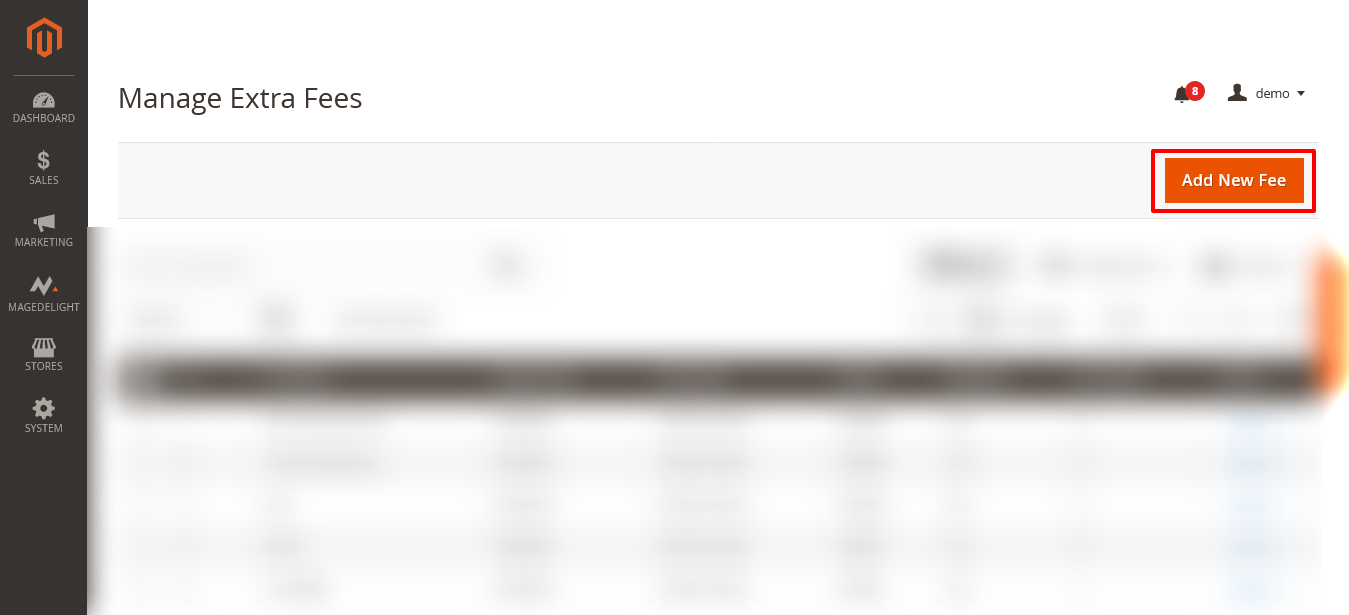
Step – 3
Next, expand the Fee Information section and do the following:
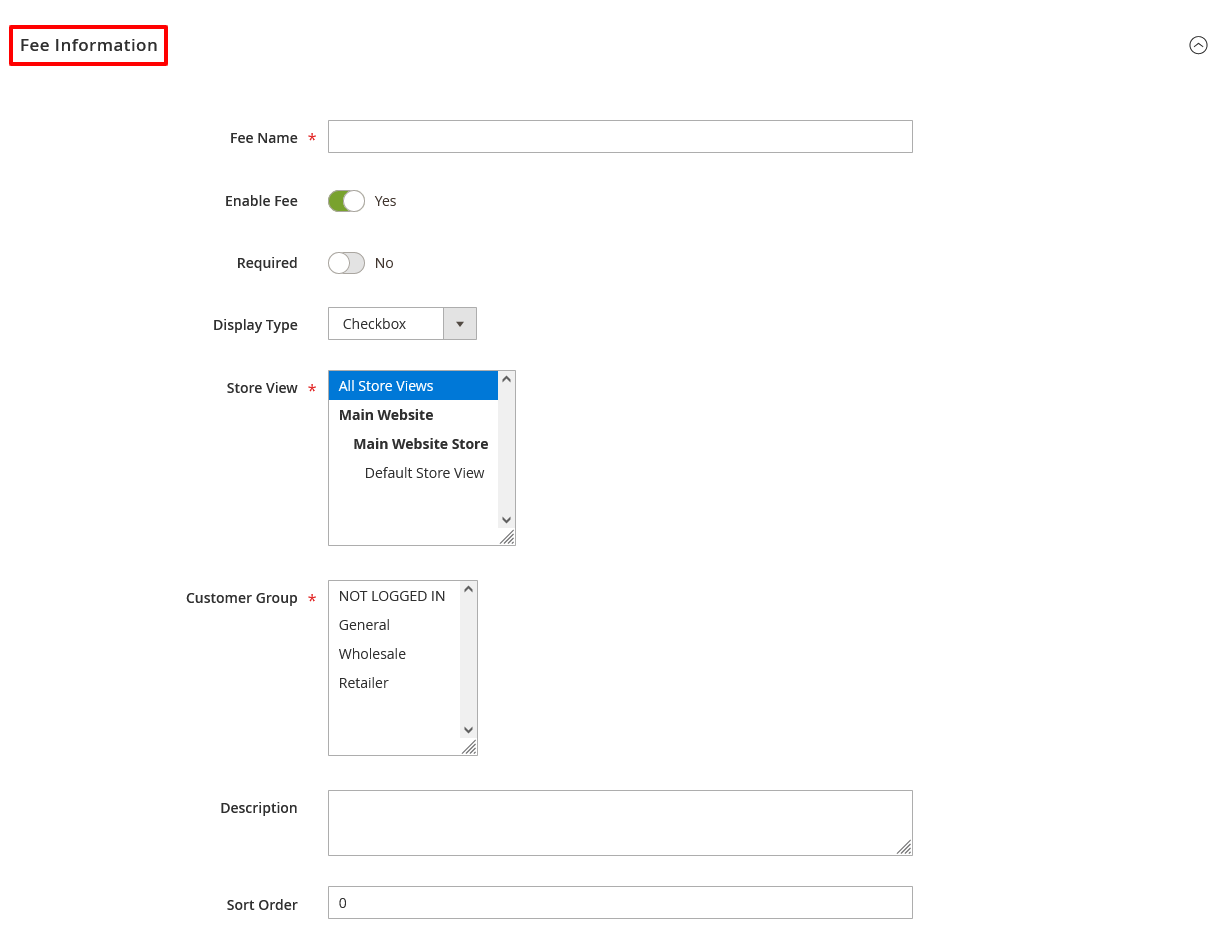
- Write the name of the extra charge such as “Surcharge” in the Fee Name field.
- Select YES in the Enable Fee field.
- Select NO in the Required field.
- Select “Checkbox” in the Display Type field.
- Select “All Store Views” in the Store View field.
- Select customer groups you want to in the Customer Group field.
- Write a text description for a new extra fee in the Description field.
- Write “0” in the Sort Order field.
Step – 4
Now, expand the Manage Options section and do the following:
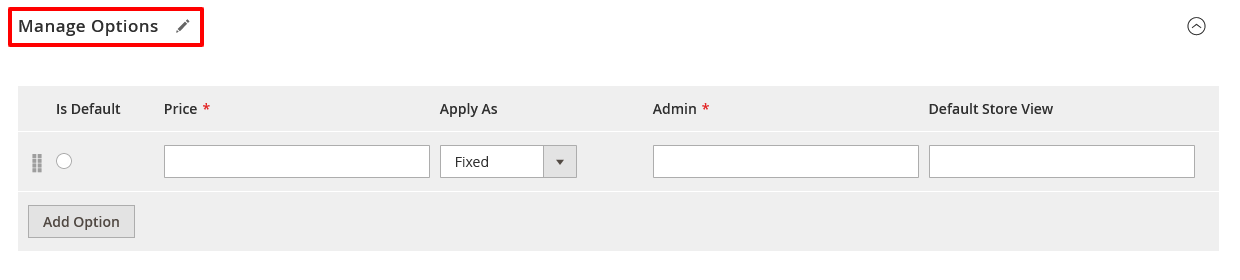
- Mark the checkbox in the Is Default field.
- Write the price of extra charge in the Price field.
- Select “Fixed” in the Apply As field.
Step – 5
After that, expand the Advance Option for Price Calculation section under the Manage Options and do the following:
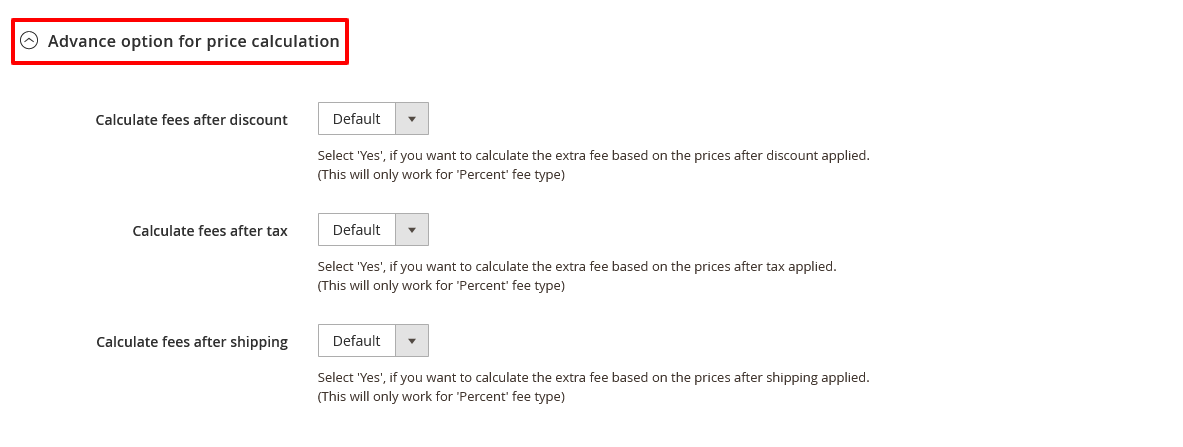
- Select “Default” in the Calculate Fees After Discount field.
- Select “Default” in the Calculate Fees After Tax field.
- Select “Default” in the Calculate Fees After Shipping field.
Step – 6
Finally, click on the Save Fee button from the top-right corner to finish the process.

Conclusion
And that’s all about it! This is the best way to add the extra charge to Magento 2 orders & checkout by integrating MageDelight Extra Fee Extension.
We hope that you found this tutorial helpful. If you have any questions, please ask them in the comments below.
And if you need our professional assistance, feel free to contact us anytime.