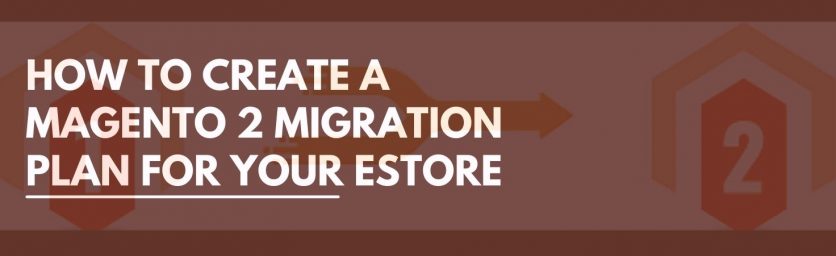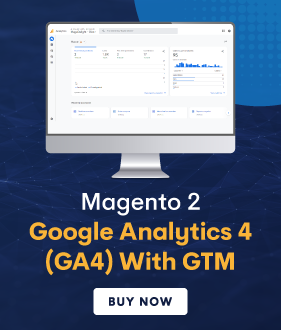If you’re planning to migrate your eCommerce store to Magento 2 platform, you’ve most certainly made the right decision.
Magento 2 is the most popular, fully-customization, and highly-flexible eCommerce platform that has been widely used by hundreds of thousands of eCommerce stores around the world.
Today, Magento 2 has over 250K users, powering 12% of all eCommerce websites across the world, and handles $115 billion in transactions per annum.
Some of the reasons why Magento 2 is the most preferred eCommerce platform in the world right now is because it leverages open-source technology that helps business owners cut costs and save a ton of resources on customer support.
Secondly, Magento 2 offers incomparable third-party integrations with some of the best third-party plugins in the market.
Lastly, Magento 2’s SEO capabilities are so powerful that it can easily outperform even WordPress’s SEO capabilities.
In a nutshell, migrating an eCommerce store to Magento 2 platform is definitely a good decision.
Now, if you’ve already made the decision for Magento 2 migration, but are not sure how to go about it, you’ve come to the right place.
In this post, we’re going to teach you how to create a Magento 2 Migration plan for your eCommerce store.
Steps to Create a Magento 2 Migration Plan
Magento 2 Migration is the best opportunity to make significant changes to your eCommerce store and get it ready for next-level growth.
Below are the steps you’ll need to follow for creating a solid Magento 2 Migration plan for your eCommerce store.
Step 1. Review Extensions
The first step of creating a solid Magento 2 Migration plan is to review the extensions you’ve currently installed in your existing store.
So, what you need to do is identify if all extensions are going to be needed in your new store.
In many cases, business owners find it possible to remove some of the old extensions. Furthermore, ever since Adobe officially ended the support for Magento 1, most of the Magento 1 extensions are now available for the Magento 2 version.
Step 2. Prepare Your eCommerce Store for Magento 2 Migration
After reviewing the existing extensions in your existing eCommerce store, the next step is to prepare your eCommerce store for proper Magento 2 Migration.
At this point, you need to set up a Magento 2 hardware system using both designs as well as topology that matches your existing eCommerce store.
Next, you need to install Magento 2 along with all modules and the Data Migration Tool to fulfill Magento system requirements.
Once you’ve installed the data migration tool, you can make your custom modifications as you desire keeping the Technical Specifications in mind.
Step 3. Perform a Dry Run
After the Data Migration, you need to prepare the production environment before beginning the migration process.
Therefore, you need to first perform all the migration steps in a testing environment.
This includes:
- Copying the entire existing eCommerce store to the staging server.
- Migrate the replicated eCommerce store to Magento 2 platform.
- Test the new store thoroughly.
Step 4. Start the Migration Process
Once you’ve tested the new store in the testing environment, it’s time to start the migration process.
For this, you first need to make sure that the Data Migration Tool has network access to connect the databases of your existing eCommerce store and Magento 2.
Once it’s done, you need to stop all activities in your existing eCommerce store except order management.
In addition to this, it is also recommended to terminate all cron jobs of your existing eCommerce store.
Next, use the Data Migration Tool to migrate websites and settings. Copy the media files to Magento 2. And bulk copy the existing eCommerce store database to Magento 2.
Finally, reindex all Magento 2.x indexers and move on to the next step.
Step 5. Make Changes to Migrated Data (If Needed)
Many times, business owners want to change certain things when performing a Magento 2 Migration such as different products, sales terms, catalog structures, etc.
But while doing so, it is critical to practice caution especially when manual data changes are involved.
For example, suppose you’ve deleted a product in your Magento 2 store but it was bought by a customer when your old eCommerce store was live. When this happens, transferring data like this can certain cause errors.
So, you need to be careful if you’re going to make changes to the migrated data to your new Magento 2 store.
Step 6. Update Incremental Data
Once the initial data migration is over, you need to capture the data updates incrementally and transfer them to the new Magento 2 store through the Delta mode.
Step 7. Launch
After you’ve updated the incremental data, your new Magento 2 store finally up-to-date with the old eCommerce store and you need to do the following to launch the new store.
- Put your old eCommerce store into maintenance mode
- Open the migration tool command window and press Ctrl + C to stop incremental updates
- Launch your Magento 2 cron jobs
- Reindex the stock indexer
- Hit pages in your Magento 2 system to cache pages in advance
- Perform final verification
- Change load balancers, DNS, etc. to new production hardware
And that’s about it.
Also read: How to Migrate from Zen Cart to Magento?
Conclusion
That’s how you can create a solid Magento 2 Migration plan.
And after executing the above-mentioned process, your new Magento 2 store will be live and ready to use for your customers.
We hope that you found this post helpful. If you have any questions, please ask them in the comments below.
And if you need professional assistance with Magento 2 Migration Service, feel free to reach out to us at any time.