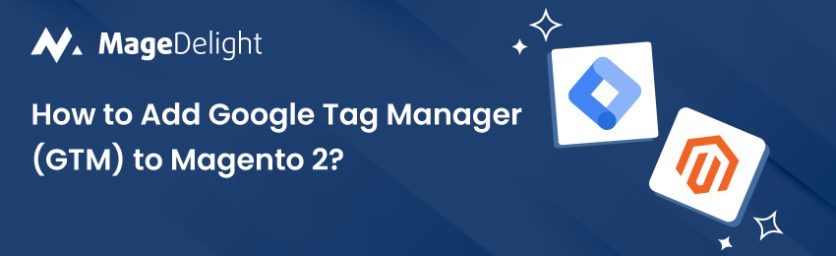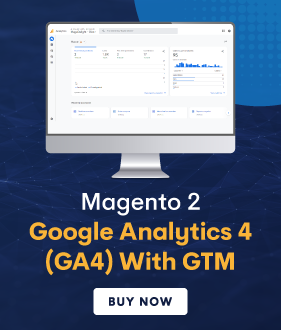As a Magento 2 store owner, you understand the importance of tracking user behavior, analyzing website performance, and optimizing your online presence to drive business growth. Google Tag Manager(GTM) helps you do all this on your Magento 2 store. Whether you’re new to tag management or looking to streamline your existing tracking setup, this guide will provide you with everything you need to get started.
What is Google Tag Manager (GTM)?
Google Tag Manager (GTM) is a powerful tool designed to simplify the process of managing tags, or snippets of code, on your website without needing to modify the underlying codebase. Specifically tailored for Magento 2 store owners, GTM offers an efficient solution to handle various tracking and marketing tags crucial for understanding user behavior, optimizing marketing campaigns, and enhancing website performance.
With GTM, Magento 2 store owners can effortlessly add, update, and remove tags through an intuitive web interface. This eliminates the need for manual coding and reduces reliance on developers for tag implementation. It also empowers store owners to deploy and iterate on tags quickly, enabling agile marketing strategies and faster time-to-market for new initiatives.
One of GTM’s key features is its tag templates, which simplify the setup process for commonly used tags such as Google Analytics, Facebook Pixel, and AdWords Conversion Tracking. By leveraging these templates, Magento 2 store owners can seamlessly integrate essential tracking tools into their website with minimal effort, ensuring accurate data collection for informed decision-making.
How Does Google Tag Manager (GTM) Work?
Google Tag Manager (GTM) operates through a three-phase process: Tags, Triggers, and Variables. Understanding each phase is essential for Magento 2 store owners to effectively utilize GTM and manage their website’s tracking and marketing tags.
Tags:
Tags are snippets of code or tracking pixels that gather data and send it to third-party tools like Google Analytics, Facebook Pixel, or custom analytics platforms. In GTM, tags are containers for these code snippets. Magento 2 store owners can create various types of tags depending on their marketing and analytics needs. For example, they might deploy tags for tracking page views, form submissions, button clicks, or eCommerce transactions. Tags define what actions need to be tracked on the website.
Triggers:
Triggers determine when tags should be fired or executed on the website. They act as the “triggers” that prompt GTM to deploy specific tags based on user interactions or predefined events. Triggers can be configured to activate tags on specific pages when certain elements are clicked, after a certain amount of time has passed, or when a particular event occurs. For example, a trigger could be set to fire a Google Analytics tag whenever a user completes a purchase or submits a contact form on the Magento 2 store’s website. Triggers define when the tags should fire.
Variable:
Variables provide dynamic values to tags and triggers, enabling them to adapt to different contexts or user interactions. They serve as placeholders for information such as page URLs, form field values, or eCommerce transaction details. Variables ensure that tags and triggers can capture and process relevant data accurately. For example, a variable might be used to extract the product name and price from a product page, which can then be passed to a tag for tracking purposes. Variables provide the necessary data context for tags and triggers to function effectively.
Benefits of Google Tag Manager (GTM)
Google Tag Manager (GTM) offers a plethora of benefits for Magento 2 store owners, revolutionizing the way they manage tracking and marketing tags on their websites. Here’s a detailed overview of the key advantages:
- Streamlined Tag Management: GTM simplifies the process of managing tags by providing a centralized platform where Magento 2 store owners can add, update, and remove tags without the need for manual coding or developer intervention. This streamlines tag management workflows, reducing the time and effort required to implement and maintain tracking and marketing tags on the website.
- Enhanced Agility: With GTM, Magento 2 store owners can quickly deploy new tags and make changes to existing ones, enabling greater agility in implementing marketing campaigns, tracking user behavior, and optimizing website performance. The intuitive web interface and user-friendly workflow empower store owners to iterate on tags efficiently, ensuring that their website remains adaptable to evolving business needs and marketing strategies.
- Reduced Dependence on Developers: GTM reduces reliance on developers for tag implementation and management. Magento 2 store owners can configure tags, triggers, and variables themselves through the GTM interface, eliminating the need to wait for developer resources or incur additional development costs. This empowers store owners to take full control of their website’s tagging infrastructure, facilitating faster execution of marketing initiatives and website optimizations.
- Precise Data Tracking: GTM enables precise tracking of user interactions and website events, providing Magento 2 store owners with valuable insights into customer behavior, conversion pathways, and marketing campaign performance. By deploying tags strategically and configuring triggers to capture relevant events, store owners can collect comprehensive data that informs decision-making and drives business growth.
- Efficient Debugging and Version Control: GTM offers robust debugging tools and version control features that facilitate smooth tag deployment and troubleshooting. Magento 2 store owners can preview changes in debug mode, ensuring that tags fire correctly before publishing them live. Additionally, GTM keeps track of version history, allowing store owners to revert to previous configurations if needed, minimizing the risk of errors and ensuring a seamless user experience.
- Integration with Third-Party Tools: GTM seamlessly integrates with a wide range of third-party tools and platforms, including Google Analytics, AdWords, Facebook Pixel, and custom tracking scripts. This enables Magento 2 store owners to consolidate their tagging infrastructure and leverage the full capabilities of these tools to optimize marketing campaigns, track eCommerce performance, and measure website engagement.
- Flexible Tag Templates: GTM provides pre-built tag templates for common tracking and marketing tags, simplifying the setup process for Magento 2 store owners. These templates cover a wide range of functionalities, including pageview tracking, eCommerce tracking, form submissions, and more. By leveraging these templates, store owners can quickly deploy essential tags without the need for manual configuration, accelerating time-to-market for new initiatives.
- Cost-Effective Solution: GTM is a cost-effective solution for Magento 2 store owners, offering powerful tag management capabilities without requiring additional infrastructure investments or licensing fees. By streamlining tag management workflows and reducing dependency on developers, GTM helps optimize resource allocation and maximize the return on investment for digital marketing efforts.
How to Add Google Tag Manager (GTM) to Magento 2 Websites?
Integrating Google Tag Manager (GTM) with your Magento 2 website is a pivotal step in effectively managing tracking scripts and marketing tags.
Below are the steps to add GTM for Magento 2 stores:
- Create a Google Tag Manager Account
- Get The GTM Code
- Add Google Tag Manager Code in Magento 2
- Add The Code in The Footer Section
- Check GTM From The Front End
Step 1: Create a Google Tag Manager Account
Google Tag Manager requires a Google account to access it. If you don’t already have one, you’ll need to create it. Once logged in, navigate to the Google Tag Manager website. Follow the prompts to create a new GTM account. You’ll be asked to provide a name for your account and a container. The container represents your website and holds all the tags and triggers. Enter your website’s domain name when prompted.
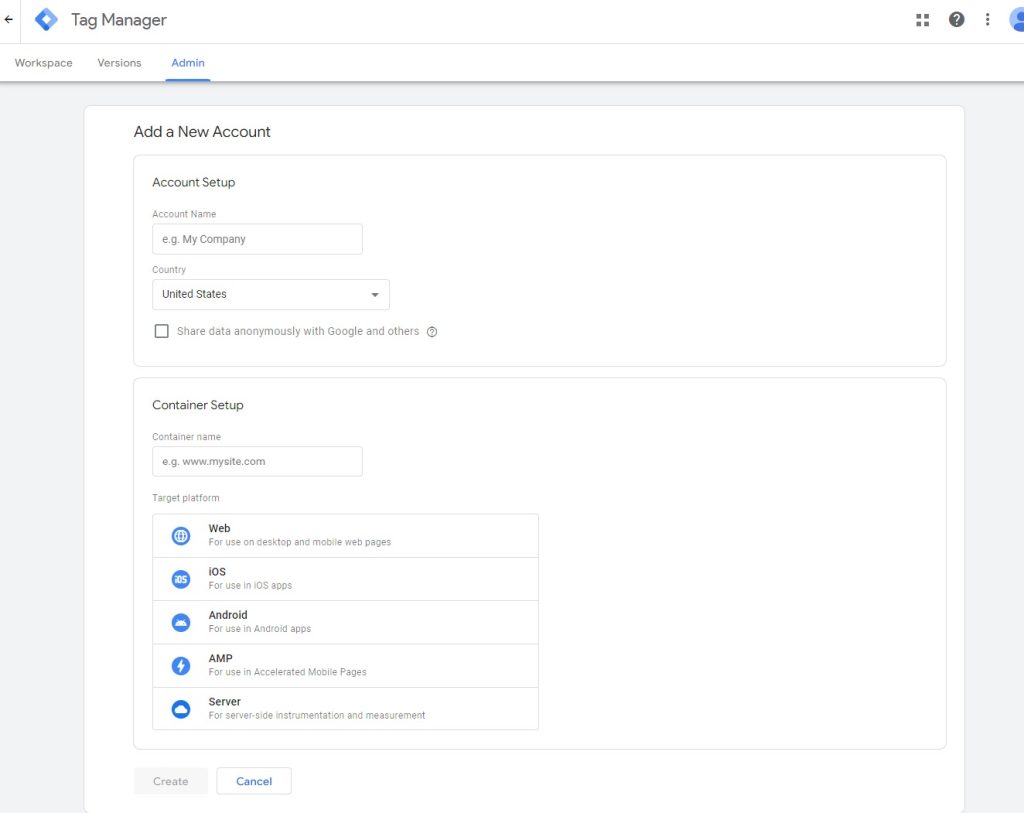
Step 2: Get The GTM Code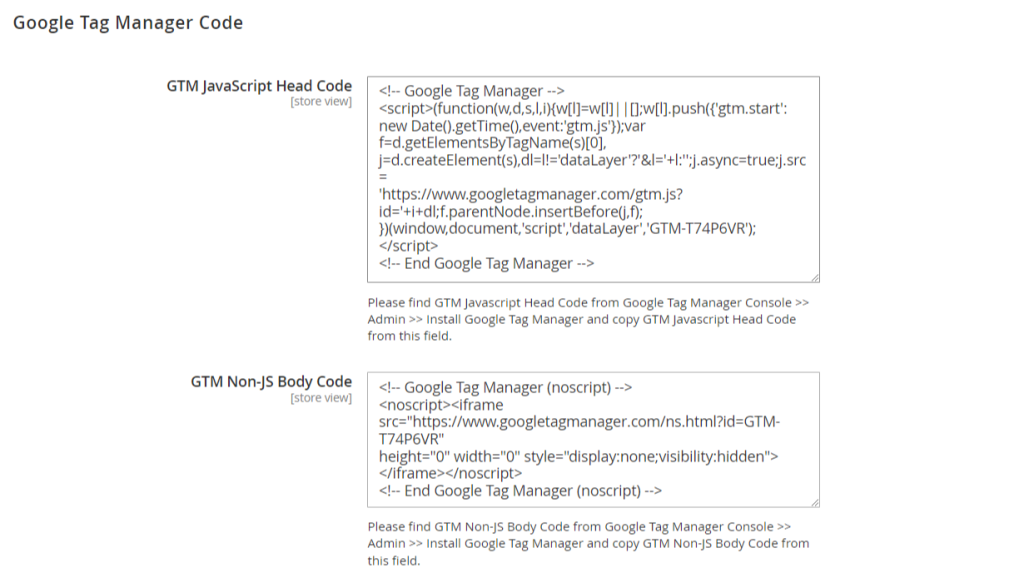
After setting up the GTM account and container, Google Tag Manager will provide you with a container code snippet. This snippet consists of two main components: the container ID and the container code itself. The container ID is unique to your GTM account and container, while the container code is JavaScript that needs to be added to your website’s code.
Step 3: Add Google Tag Manager Code in Magento 2
Log in to your Magento 2 admin panel using your credentials. Navigate to the backend settings, where you can manage your website’s code. This usually involves accessing the theme or layout settings. Look for the section where you can add custom JavaScript code to your website. This section might be labeled “Scripts” or “Header and Footer Scripts,” depending on your Magento 2 theme and configuration.
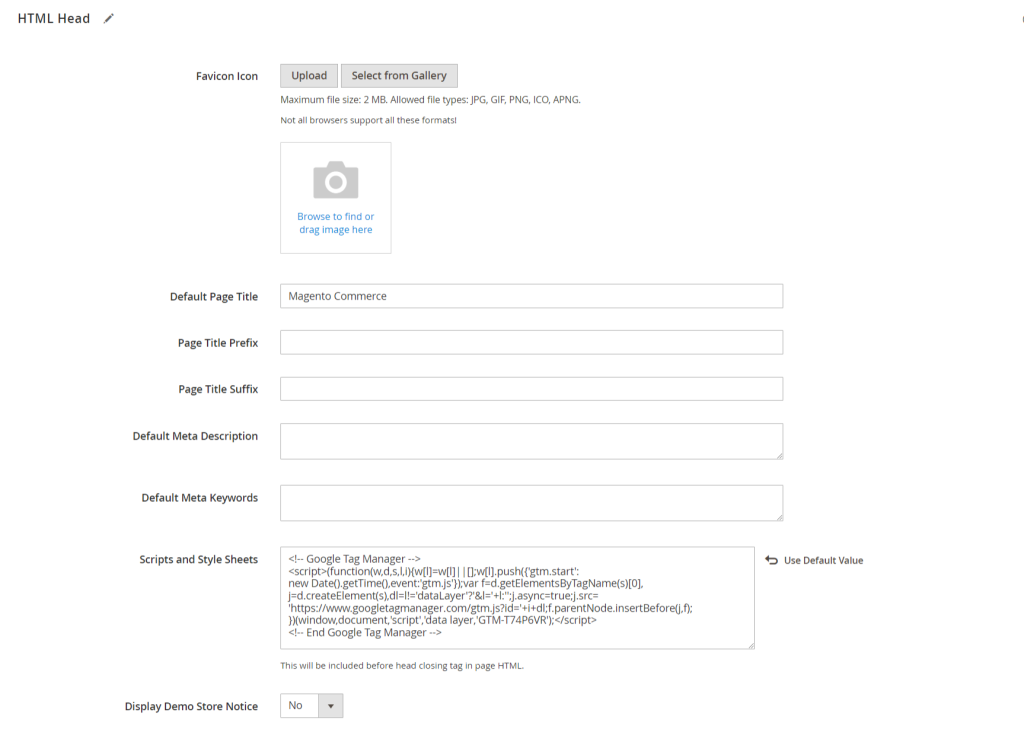
Step 4: Add The Code in The Footer Section
Paste the Google Tag Manager container code snippet into the designated area in the footer section of your Magento 2 website. Placing the code in the footer ensures that it loads after the main content of your website, minimizing any potential impact on page load speed and user experience. Once you’ve added the code, save the changes to update your website’s configuration.
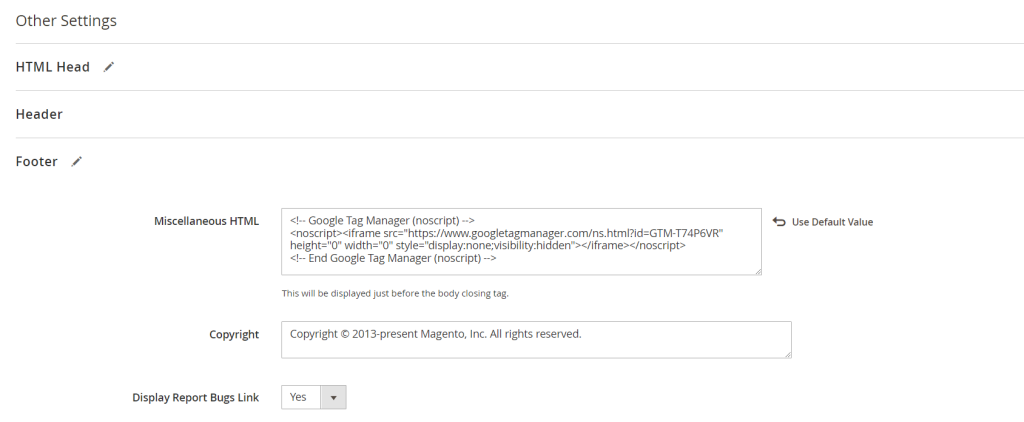
Step 5: Check GTM From The Front End
After adding the GTM code to your Magento 2 website, it’s crucial to verify that it’s working correctly from the front end. Visit your website in a web browser and use the browser’s developer tools to inspect the source code. Look for the GTM container code snippet to confirm that it’s present and properly integrated with your website. You can also use browser extensions like Google Tag Assistant to check for any issues or errors with the GTM implementation.
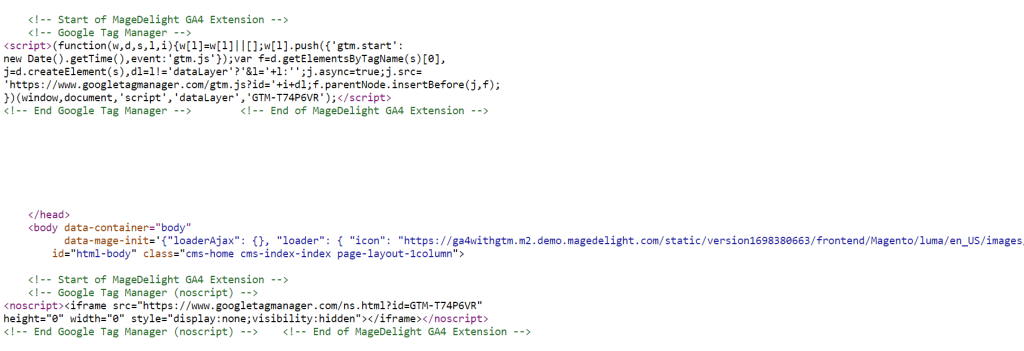
By following these steps, you can easily add GTM to your Magento 2 website.
Also, did you know that integrating Google Analytics 4(GA4) with GTM can enhance tracking, provide deeper insights into user behavior, and much more?
To learn the steps of installing the GA4 with GTM Extension for Magento 2, click here.
So now, let’s discuss these benefits of GA4 with GTM in detail.
Benefits of GA4 with GTM for Magento 2 Websites
- Enhanced Tracking Capabilities: Integrating GA4 with GTM enables Magento 2 store owners to leverage advanced tracking capabilities to monitor various user interactions and events on their websites. With GTM, store owners can easily set up tags to track crucial events such as product views, add to cart actions, purchases, and more. GA4’s enhanced event tracking allows for a deeper understanding of user behavior, enabling store owners to optimize their websites for better conversions and user experiences.
- Cross-Domain Tracking: GA4 offers improved cross-domain tracking capabilities, allowing Magento 2 store owners to monitor user journeys across multiple domains or subdomains seamlessly. By integrating GA4 with GTM, store owners can implement cross-domain tracking tags and track user interactions as visitors navigate between different sections of their website, ensuring accurate attribution and insights into the customer journey.
- eCommerce Tracking: GA4 provides enhanced eCommerce tracking features tailored specifically for online retailers. By integrating GA4 with GTM, Magento 2 store owners can easily set up tags to track eCommerce-related events such as product impressions, clicks, purchases, refunds, and more. This comprehensive eCommerce tracking enables store owners to gain valuable insights into customer purchasing behavior, product performance, and revenue generation, empowering them to make data-driven decisions to optimize their online stores.
- User-Centric Reporting: GA4 introduces a user-centric approach to reporting, focusing on individual user behavior across multiple sessions and devices. By integrating GA4 with GTM, Magento 2 store owners can access enhanced user-centric reports that provide insights into user engagement, retention, and conversion paths. This enables store owners to better understand their audience, identify high-value customers, and tailor marketing strategies to meet their needs more effectively.
- Advanced Analysis and Insights: GA4 incorporates advanced analysis and insights capabilities powered by machine learning and artificial intelligence. By integrating GA4 with GTM, Magento 2 store owners can leverage these capabilities to uncover valuable trends, patterns, and opportunities hidden within their data. GA4’s predictive analytics features enable store owners to anticipate user behavior, segment their audience more effectively, and optimize marketing efforts for better results.
- Future-Proofing: As the latest version of Google Analytics, GA4 represents the future of digital analytics and measurement. By integrating GA4 with GTM, Magento 2 store owners can future-proof their analytics infrastructure and stay ahead of evolving trends and technologies in the eCommerce landscape. This ensures that their online stores remain equipped with the latest tools and capabilities to track user behavior, optimize marketing strategies, and drive business growth in the long run.
Final Words
Adding Google Tag Manager to your Magento 2 website is a straightforward process that can unlock a world of insights and opportunities for your eCommerce store. By integrating GTM, you’ll gain better control over your tracking codes, improve your understanding of customer behavior, and ultimately optimize your marketing efforts for greater success.
If you want to do it without adding code you can use Magento 2 GA4 with GTM Extension from MageDelight.
Also, Refer this Magento 2 Google Analytics 4 (GA4) With GTM Support Extension’s FAQ Page for most common questions and it’s answers.
And if you need our professional assistance, feel free to contact us anytime.