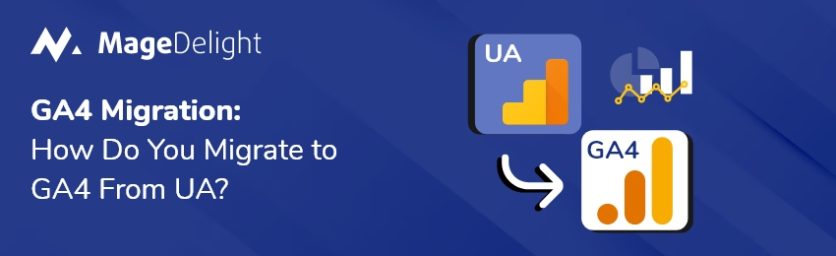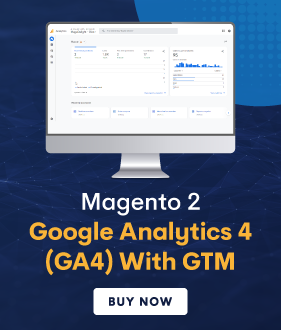Google Analytics has been a cornerstone of digital marketing and web analytics for years. However, with the introduction of Google Analytics 4 (GA4), many users are now faced with the task of migrating from Universal Analytics (UA) to GA4. This blog will walk you through the process of migrating from UA to GA4, providing detailed steps and tips to ensure a smooth transition.
Steps to Migrate to GA4 from UA
Step 1: Create a GA4 Property
- Access Google Analytics: Log in to your Google Analytics account.
- Admin Settings: Navigate to the Admin section by clicking the gear icon in the lower-left corner.
- Create Property: In the Property column, click on “Create Property.”
- Set Up Property: If available, choose “GA4 Setup Assistant” and follow the prompts to create a new GA4 property. If the setup assistant is not available, manually create a new GA4 property by selecting “GA4” as the property type.
- Configure Property Details: Enter the required property details, such as property name, reporting time zone, and currency.
Step 2: Configure Data Streams
- Add Data Streams: In the new GA4 property, go to the “Data Streams” section under the Property column.
- Select Platform: Choose the appropriate platform for your data stream (Web, iOS, Android).
- Set Up Web Stream: To set up a web stream, enter your website URL and stream name. Enable enhanced measurement features like page views, scrolls, outbound clicks, site search, video engagement, and file downloads.
- Add Tracking Code: Follow the instructions to add the GA4 tracking code to your website. This typically involves copying and pasting the provided Global Site Tag (gtag.js) into your website’s header.
Step 3: Configure Existing Tags
- Google Tag Manager (GTM): If you’re using GTM, add a new GA4 configuration tag.
- Create New Tag: In GTM, create a new tag and select “Google Analytics: GA4 Configuration.”
- Enter Measurement ID: Input the measurement ID from your GA4 data stream.
- Trigger: Set the trigger to fire on all pages.
- Save and Publish: Save the tag and publish your changes in GTM.
- Hardcoded Tags: If your tracking code is hardcoded into your website, replace or update the existing UA tracking code with the new GA4 Global Site Tag (gtag.js).
Step 4: Configure Events and Conversions
- Identify Key Events: Determine the key events you want to track (e.g., button clicks, form submissions).
- Create Event Tags: In GTM or your website’s code, create new event tags for GA4.
- Tag Configuration: Set up the tag with “Google Analytics: GA4 Event” as the tag type.
- Event Parameters: Define the event name and parameters.
- Trigger: Set appropriate triggers for each event.
- Save and Publish: Save your tags and publish the changes.
- Set Up Conversions: In GA4, mark important events as conversions.
- Conversions Section: Navigate to the “Conversions” section in your GA4 property.
- Add Conversion Event: Add the events you want to track as conversions.
Step 5: Configure User and Event Data Retention
- Data Retention Settings: Go to the Admin section in GA4, and under “Property Settings,” find “Data Retention.”
- Adjust Retention Period: Set the user and event data retention period according to your needs (e.g., 14 months).
Step 6: Import Historical Data
- Data Import: GA4 allows you to import historical data from UA, though this process can be complex and might require the use of third-party tools or custom scripts.
- Configure Import: Follow Google’s documentation or seek expert help for detailed steps on importing historical data.
Step 7: Verify and Test Your Setup
- DebugView: Use the DebugView feature in GA4 to test your setup and ensure data is being collected correctly.
- Real-time Reports: Check the real-time reports in GA4 to verify that events and user interactions are being tracked as expected.
Step 8: Monitor and Optimize
- Regular Monitoring: Continuously monitor your GA4 reports to ensure data accuracy and completeness.
- Optimize: Adjust and optimize your tracking setup as needed based on insights and business requirements.
Why You Should Migrate to GA4 from UA?
Google Analytics 4 (GA4) represents a significant evolution in web analytics. It provides a range of advanced features designed to deliver more accurate and actionable insights into user behavior. Unlike Universal Analytics (UA), GA4 leverages AI-driven insights, cross-device tracking, and an event-based data model to offer a more comprehensive and flexible analytics solution. Here’s why migrating to GA4 is crucial for modern businesses.
Key Benefits of GA4
- Event-based Tracking:
One of the most significant differences between GA4 and UA is the shift from a session-based model to an event-based model. In UA, data is organized around sessions, which can sometimes obscure the detailed interactions users have with your site. GA4, however, focuses on events, allowing for more granular tracking of user interactions. Every action a user takes, such as page views, clicks, and transactions, is tracked as an event. This provides a clearer picture of user behavior and allows for more precise data analysis. - Enhanced User Journey Insights:
GA4 excels in providing a more holistic view of the customer journey through cross-platform tracking. With users often interacting with brands across multiple devices and platforms, it’s essential to have a unified view of their journey. GA4 integrates data from websites, mobile apps, and other digital channels, offering a complete picture of user interactions. This comprehensive tracking helps businesses understand how users move between different touchpoints and how various interactions contribute to conversions. - Improved Data Privacy:
In an era of increasing data privacy concerns and stringent regulations like GDPR and CCPA, GA4 is designed to enhance data privacy and security. GA4’s event-based model inherently collects less personal data than UA’s session-based approach, which helps in maintaining user privacy. Additionally, GA4 includes built-in features to help businesses comply with privacy laws, such as automatic data deletion settings, consent mode, and improved user data controls. This focus on privacy ensures that businesses can collect and use data responsibly while adhering to legal requirements. - Advanced Analysis and Reporting:
GA4 introduces advanced analysis and reporting capabilities that surpass those of UA. One of the standout features is the integration of AI-driven insights, which leverage machine learning to automatically identify trends and anomalies in your data. These insights can help businesses uncover valuable information that might otherwise be missed. GA4 also offers customizable reports and dashboards, allowing users to tailor their analytics to their specific needs. The Analysis Hub, a feature unique to GA4, provides powerful tools for deep data exploration, such as funnel analysis, path analysis, and segment overlap. - Future-proofing Your Analytics:
Migrating to GA4 is also about future-proofing your analytics strategy. Google has made it clear that GA4 is the future of Google Analytics, and UA will eventually be phased out. By transitioning to GA4 now, businesses can ensure they stay ahead of the curve and continue to benefit from the latest features and updates. Additionally, GA4’s ability to work with a variety of tracking solutions, including cookies and other identifiers, offers greater flexibility and resilience in a world where tracking technologies and regulations are constantly evolving.
GA4 Migration Checklist
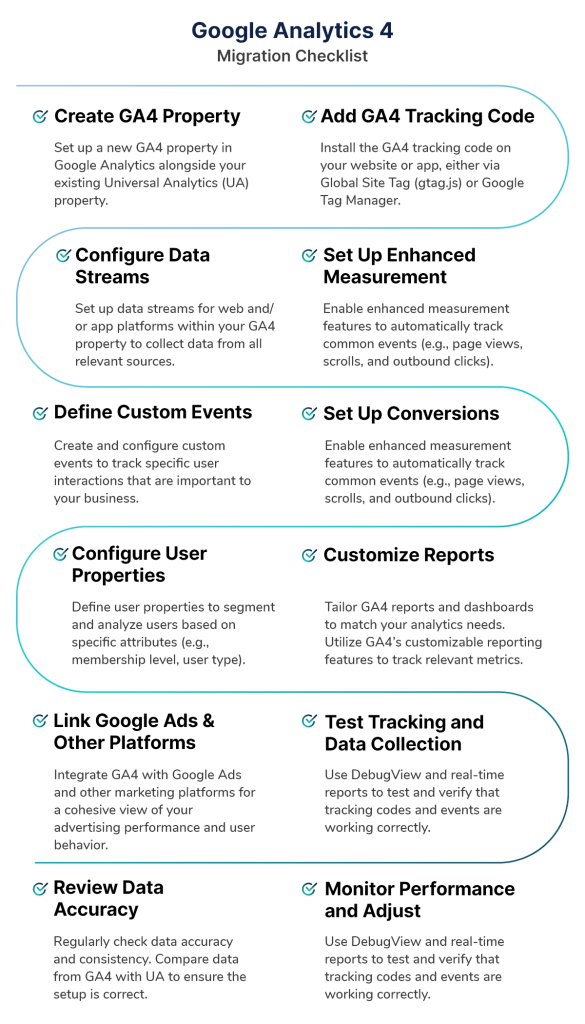
FAQs on GA4 Migration
Q- Do I need to migrate to GA4 immediately?
A- While there’s no immediate requirement to migrate, it’s highly recommended that you start the process sooner rather than later. Google has announced that UA will eventually be phased out, so early migration ensures you are prepared and can take full advantage of GA4’s advanced features. Running GA4 in parallel with UA during the transition period allows for smoother adaptation and data comparison.
Q- Will my historical data from UA be available in GA4?
A- No, GA4 does not automatically import historical data from UA. Your historical data will remain in UA, and you can continue to access it there. It’s advisable to keep your UA property active while you transition to GA4, allowing you to reference and compare historical data as needed.
Q- How long will the migration process take?
A- The duration of the migration process can vary depending on the complexity of your UA setup and the volume of data. For a simple setup, it might take a few hours to a day. For more complex configurations, including custom dimensions, metrics, and numerous events, the process could take several days or even weeks. Planning and testing are crucial to ensure a smooth transition.
Q- Can I run UA and GA4 simultaneously?
A- Yes, you can and should run both UA and GA4 simultaneously during the migration period. This parallel tracking allows you to compare data, identify discrepancies, and ensure that your GA4 setup correctly captures all necessary data. This dual operation helps validate the accuracy of your GA4 implementation before fully transitioning.
Q- How does GA4 handle data privacy and compliance?
A- GA4 is designed with enhanced data privacy features to comply with regulations like GDPR and CCPA. It offers more flexible data retention controls, options to disable data collection for specific users, and granular data deletion capabilities. These features help ensure that your analytics setup adheres to the latest privacy standards.
Common Pitfalls and How to Avoid Them During GA4 Migration
Below are the common mistakes made during the migration process and tips to avoid them.
Inadequate Planning
- Pitfall: Rushing into the migration without a well-thought-out plan can lead to incomplete setups, data discrepancies, and a lack of understanding of the new system.
- Solution: Create a detailed migration plan outlining each step, including timelines, responsibilities, and checkpoints. Set clear objectives for the migration, such as improved tracking or better user experience. Use a test environment to experiment with GA4 settings before implementing them on the live site.
Not Running UA and GA4 in Parallel
- Pitfall: Disabling UA immediately after setting up GA4 can result in data loss and the inability to compare historical data.
- Solution: Keep UA and GA4 running simultaneously for a period to ensure data consistency and have a fallback option if issues arise with GA4. Regularly compare data between UA and GA4 to identify discrepancies and adjust settings as necessary.
Incorrect Tracking Code Implementation
- Pitfall: Misplacing or incorrectly setting up the GA4 tracking code can result in incomplete or inaccurate data collection.
- Solution: Implement the GA4 tracking code through Google Tag Manager to simplify the process and reduce errors. Double-check the code placement on all relevant pages and utilize GA4’s DebugView to verify that events are being tracked correctly.
Failing to Recreate Key Goals and Events
- Pitfall: Neglecting to recreate critical goals and events from UA in GA4 can lead to a loss of important conversion data.
- Solution: Identify and list all essential goals and events from your UA property. Manually set up these goals and events in GA4, marking them as conversions where necessary. Verify that conversions are being tracked correctly in GA4.
Ignoring Custom Dimensions and Metrics
- Pitfall: Overlooking the recreation of custom dimensions and metrics can result in missing critical data that was previously tracked in UA.
- Solution: Review all custom dimensions and metrics in UA and set them up in GA4 to ensure continuity in data tracking. Regularly check that custom dimensions and metrics are accurately capturing the intended data.
Overlooking Enhanced Measurement Settings
- Pitfall: Not enabling enhanced measurement settings in GA4 can lead to missed opportunities for automatic tracking of common interactions.
- Solution: Turn on enhanced measurement settings in GA4 to automatically track interactions like scrolls, outbound clicks, and file downloads. Customize these settings to fit your specific tracking needs and validate the data.
Inadequate Training and Documentation
- Pitfall: Insufficient training and lack of documentation can lead to a misunderstanding of GA4 features and improper use of the platform.
- Solution: Provide comprehensive training for your team on GA4 features and best practices. Develop detailed documentation on your GA4 setup, including key metrics, event tracking, and reporting procedures. Regularly review Google’s official resources and updates on GA4.
Not Utilizing GA4’s Advanced Features
- Pitfall: Sticking to basic GA4 functionalities and not exploring its advanced features can limit the insights and benefits you can derive from the platform.
- Solution: Take advantage of GA4’s advanced features, such as machine learning insights, predictive metrics, and custom reporting. Continuously experiment with new features and iteratively improve your GA4 setup based on insights gained. Engage with forums, webinars, and user groups to learn from other GA4 users and experts.
Data Retention and Privacy Compliance
- Pitfall: Mismanaging data retention settings and privacy compliance can lead to legal issues and loss of user trust.
- Solution: Configure data retention settings in GA4 according to your business needs and compliance requirements. Ensure your data collection practices comply with GDPR, CCPA, and other relevant privacy regulations. Clearly communicate your data collection and retention policies to users and obtain necessary consent.
Conclusion
Switching from Universal Analytics (UA) to Google Analytics 4 (GA4) is a smart move for anyone looking to stay ahead in the world of data analytics. GA4 offers a more detailed and flexible way to track user interactions through an event-based model, giving you a clearer picture of how users engage with your site across different devices. It also brings enhanced data privacy features that help you stay compliant with current regulations.